Getting started with BI Book is easy. We recommend you get in touch with our onboarding specialists who will help you set up your data connectors and create your first reports!
You can also ask about our easy one-click integrations from our specialists.
Unlock Your Business Potential
BI Book is a one-stop-shop for all your business analytics needs.
Visualize.
BI Book can be connected to all the software you are using, so you can create a holistic, birds-eye view of your whole business with crystal-clear dashboards.
Analyze.
Retrieve data from all your systems and collect it to one portal. Combine the data from your systems for in-depth insights of your business.
Report.
Report your insights in real-time. You will have access to the latest data of all your connected systems at your fingertips whenever you need them.

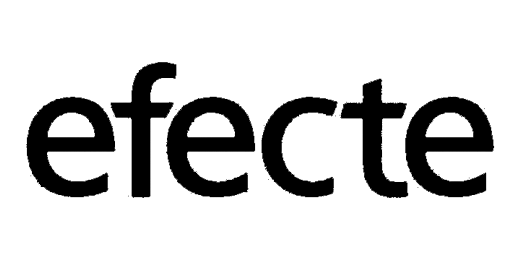

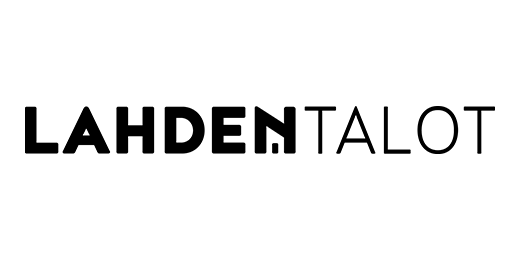

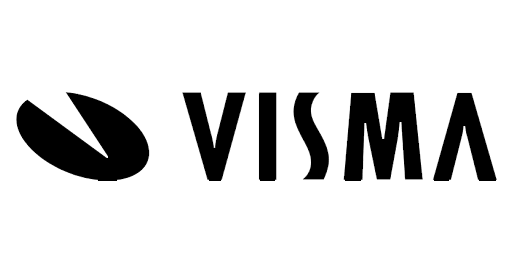
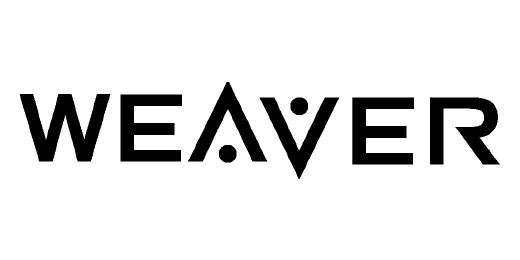

Unlock the Power of Business Intelligence
BI Book offers a comprehensive suite of features and benefits designed to streamline your business intelligence processes. With our intuitive interface and powerful tools, you can easily create, edit, and share Power BI reports in minutes. Say goodbye to data warehouses, engineers, and data analysts - we've got you covered!
Get in Touch
We would love to hear from you. Contact us today!
Here's what's going on
Read more about our most interesting topics.

Why choose BI Book over a DIY Power BI solution?
Many companies recognize the power of data-driven decision-making and turn to Power BI for their reporting and analytics needs. While setting up a Power BI solution in-house may seem like an attractive option, it often comes with hidden costs, security risks, and maintenance challenges that many businesses underestimate.

A. Ahlström streamlines financial operations with Process Mining
Thanks to BI Book, A. Ahlström can now monitor automation progress in real time. The project has resulted in significant improvements, including a higher level of automation and more efficient contract invoicing processes.
